May 21, 2021
Instagram hashtag analytics: How to grow your Instagram account with hashtags
7-MINUTE READ | By Joy Huynh
[ Updated Feb 17, 2023 ]
Hashtags are great for engaging with your followers and driving traffic to your Instagram content. But, what happens when you don’t get your hashtags right?
Not using enough hashtags? You’re missing out on the chance to grow your account.
Using the wrong hashtags? You’re reaching the wrong audience.
Too many hashtags? Where’s your hashtag etiquette?
That’s where analytics come in handy. With it, you’ll understand what works best for your brand and audience.
In this article, we’ll show you:
- How to gather Instagram hashtag data with Supermetrics
- How do you analyze hashtag performance?
- Set up automatic refreshes and triggers
Ready? Let’s dive right into it.
How to gather Instagram hashtag data with Supermetrics
We’re going to show you how to pull Instagram hashtag data using Supermetrics for Google Sheets.
To begin, you need to install the Supermetrics add-on.
So open a fresh, new Google Sheet.
Under ‘Add-ons’, click on ‘Get add-ons’ → ‘Supermetrics’ → ‘Install’.
Alternatively, you can get the add-on from the Google Workspace Marketplace.
Next, sign in with your Google account and give Supermetrics all the necessary permissions.
Once you’re done with that, launch the Supermetrics sidebar.
Go to ‘Add-ons’ → ‘Supermetrics’ → ‘Launch sidebar’.
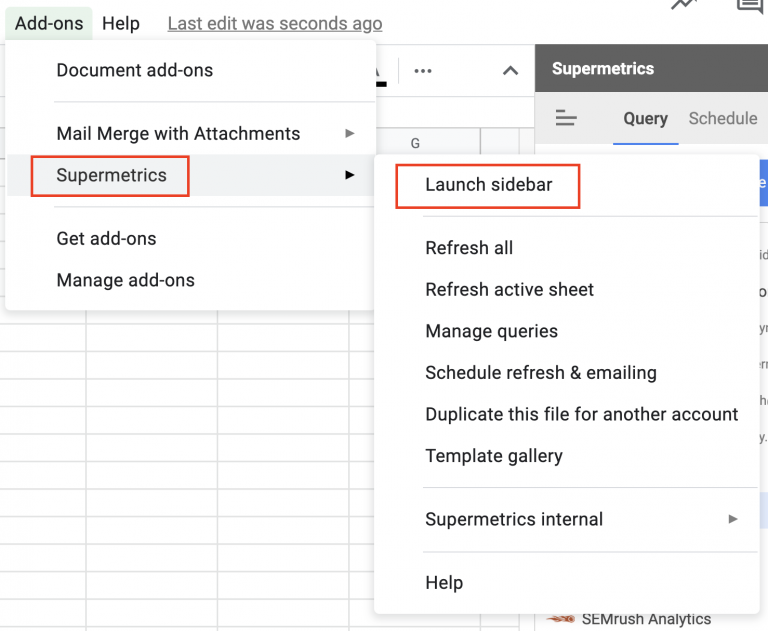
Search for a data source called ‘Instagram Public Data’. Then sign in to your Instagram account.
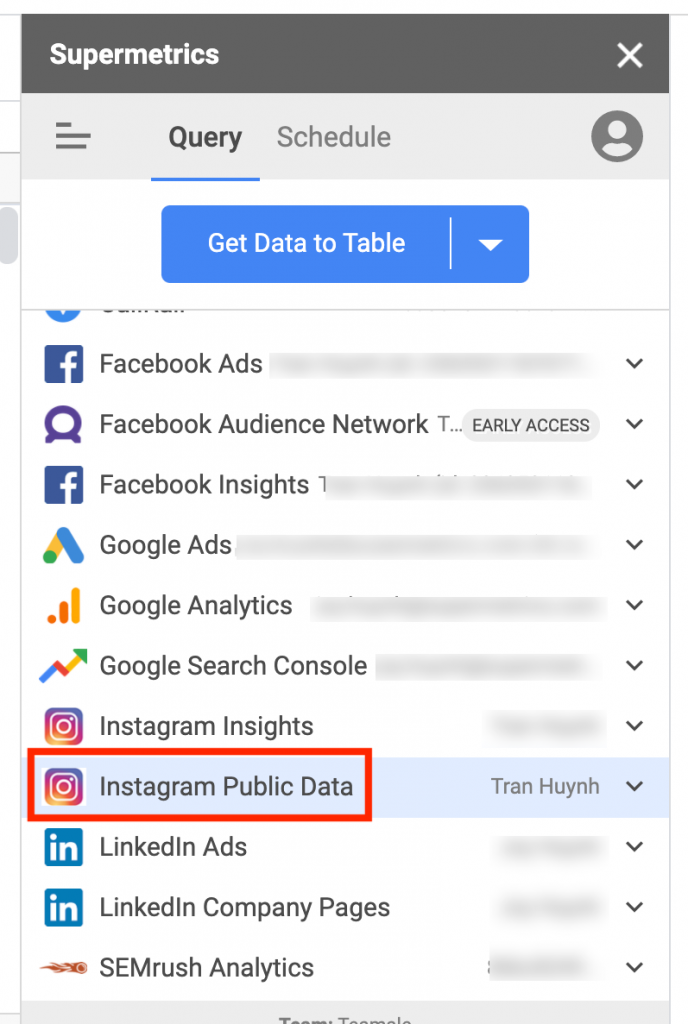
The Instagram Public Data connector helps you pull data from Instagram Business and Creator accounts. You’ll find three types of reports:
- Profile info: reports on some basic profile metrics for chosen accounts. For example, you can pull profile name, follower count, and post count.
- Profile posts: reports on some basic post performance metrics for chosen accounts. For example, you can pull post captions, likes, comments, etc.
- Post search: reports on data related to chosen hashtags. For example, you can pull hashtags, post captions, likes, and comments.
Next, you should finish your query. ?
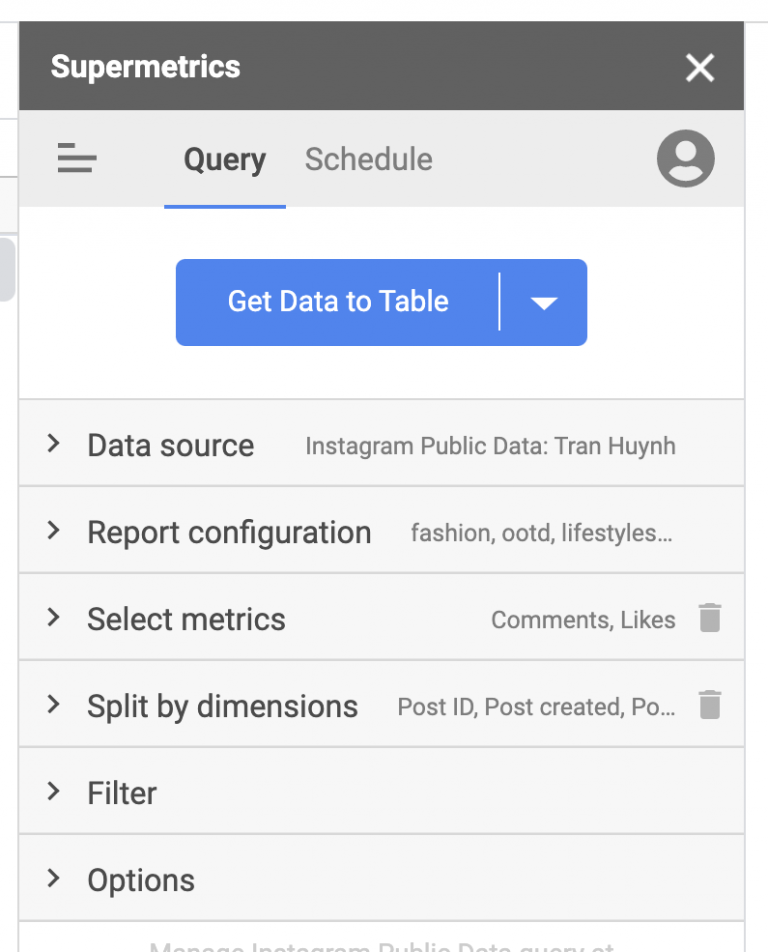
- Data source: Instagram Public Data.
- Report configuration: the type of report you want to pull data from.
- Select metrics: the metrics you want to analyze.
- Split by dimensions: the dimensions with which you want to split your data.
- Filter: how you want to filter your data.
- Options: any advanced settings you want to apply to your data.
Once you’re happy with your query, click on ‘Get data to table’.
Next, we’ll look at some useful queries you can use to analyze your hashtag data.
How do you analyze hashtag performance?
Follow hot topics in your industry
We see new trends on Instagram every day. Keeping track of what’s new on Instagram helps you create relevant content for your audience and establish yourself as a thought leader.
Let’s say your brand promotes vegan products, and you want to keep tabs on what’s trending in your industry. You can easily do that with this query. ?
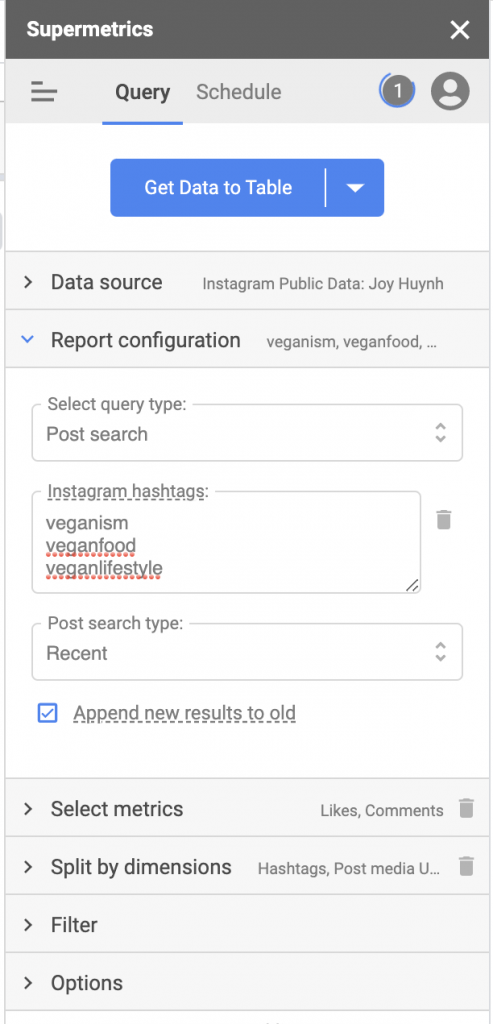
- Data source: Instagram Public Data.
- Report configuration
- Select query type: post search.
- Instagram hashtags: veganism, veganfood, veganlifestyle.
- Post search type: recent. This setting will show you the posts — up to 250 results — that were created in the last 24 hours.
Remember to check the ‘Append new results to old’ to accumulate your data.
- Split by dimensions: hashtags, post media URL, link to post, post caption, number of hashtags.
- Sort row: likes.
- Sort direction: descending.
- Secondary sort: automatic.
- Filter & Option: in this example, we left it blank.
Once you’re done with your query, click on ‘Get data to table’. You’ll see a table like this. ?
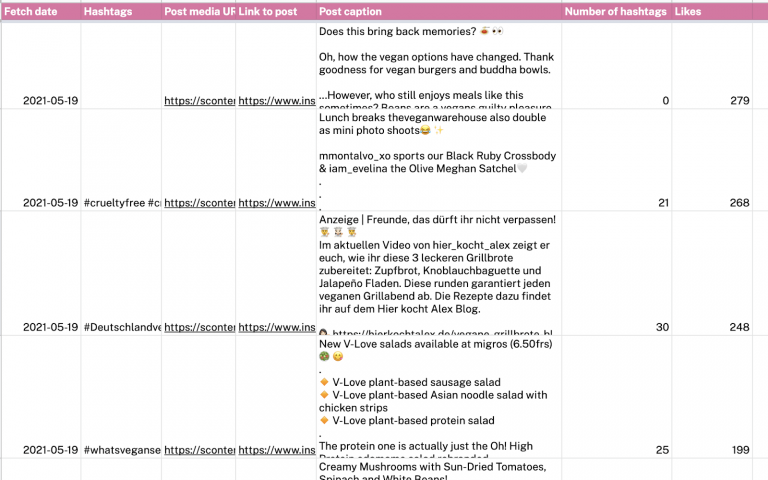
From here, you can see the trend or the topic worth tracking.

You may notice some hashtags are missing. That means the hashtags are included in the comments, not the post captions.
Measure your community’s engagement
Using branded hashtags is a great way to build a community on Instagram. Existing customers can use branded hashtags to connect and engage with your brand, i.e. sharing their favorite moments using your products or services. Potential customers can follow the hashtags to learn more about your brand.
For example, Weekday’s raving fans can use #inweekday to share their favorite Weekday outfits.
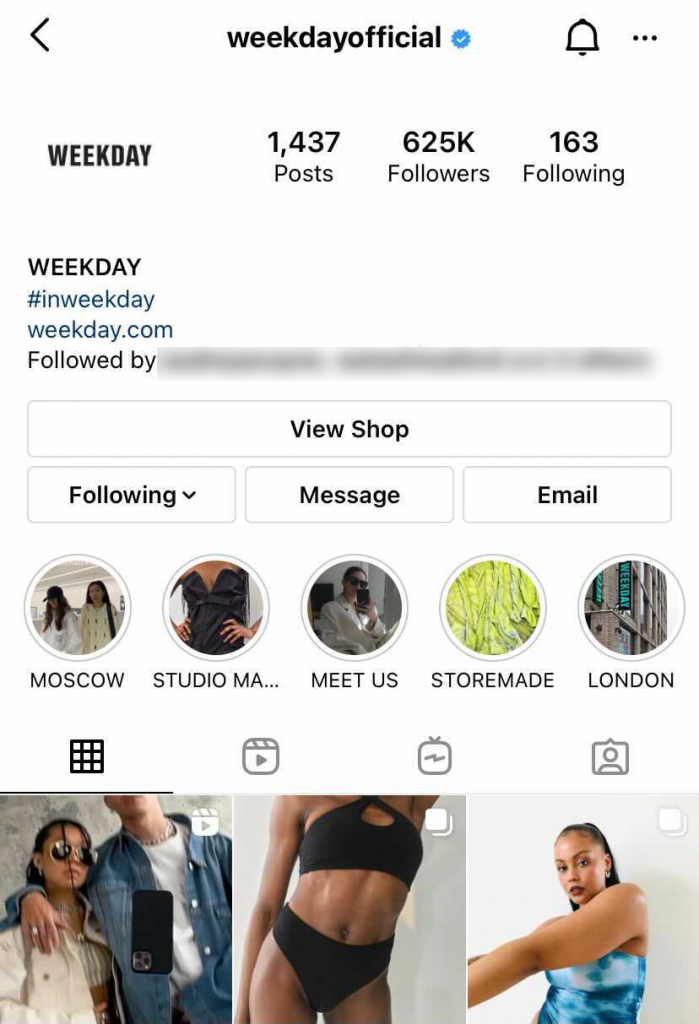
Let’s say we’re managing Weekday’s Instagram account. We can quickly check what content people are creating around #inweekday with this query. ?
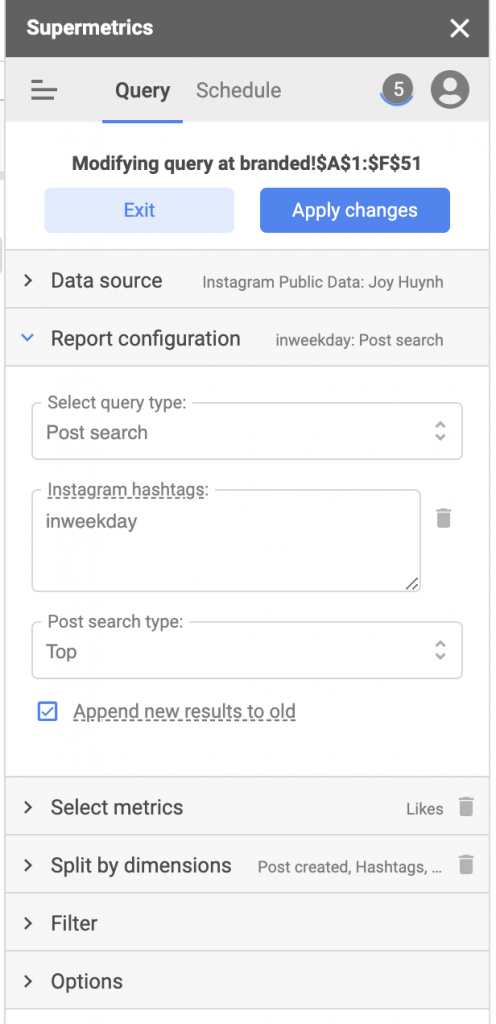
- Data source: Instagram Public Data.
- Report configuration
- Select query type: post search.
- Instagram hashtags: inweekday.
- Post search type: top. This setting will show you the top 100 posts according to the Instagram algorithm.
Check the ‘Append new results to old’ box if you’d like to accumulate the data over time.
- Select metrics: likes.
- Split by dimensions: post created, hashtags, post media URL, link to post, post caption, number of hashtags. Of course, you can choose to split the dimension according to your need.
- Sort rows: likes.
- Sort direction: descending.
- Secondary sort: automatic.
- Filter & Options: we’ll leave it empty for now.
Now, click on ‘Get data to table’. Let’s take a look at the result, shall we? ?
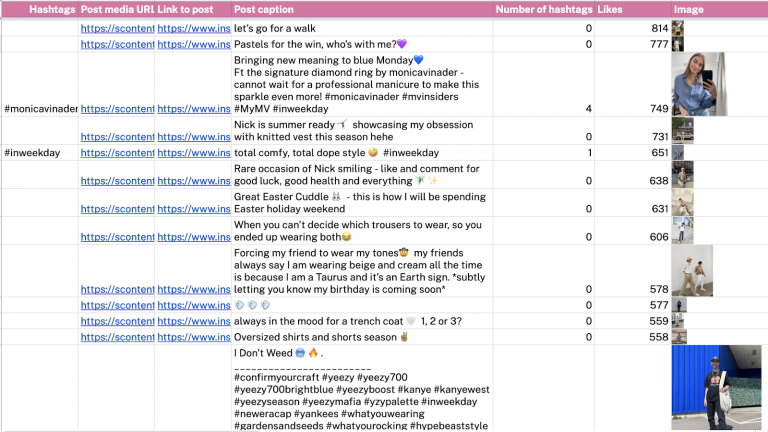
You can use this formula =IMAGE(B2) — B2 is the ‘Post media URL’ row — to get the images from the posts.
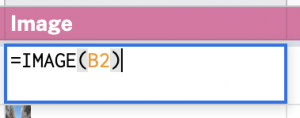
This report helps you:
- Understand what your audience is talking about you.
- See what other hashtags your audience uses with your branded hashtags.
- Engage in the conversation happening around the hashtags.
- Identify potential influencers.
- Find ideas for user-generated content (UGC).
Analyze your hashtag performance
One great way to figure out which hashtags work is to test different hashtags and measure their performance. Let’s say we want to see our Instagram hashtag performance. We can use this query. ?
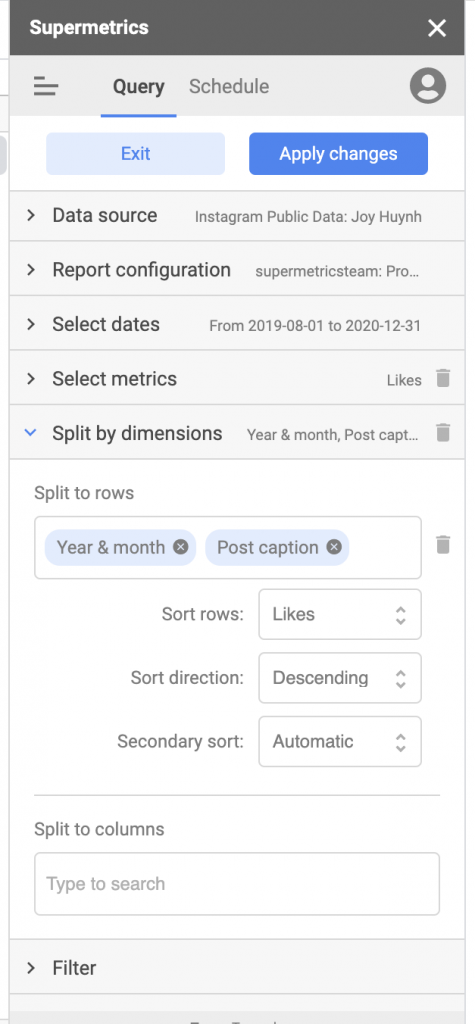
- Data source: Instagram Public Data.
- Report configuration
- Select query type: profile posts.
- Instagram profiles: select your Instagram account profile.
- Select dates: choose the date range for your data. You can either choose one of our settings or a custom date range. In this example, we’ll set it from 1.08.2019 – 31.12.2020.
- Select metrics: likes.
- Split by dimensions: year & month, post caption.
- Sort rows: likes.
- Sort direction: descending.
- Secondary sort: automatic.
- Filter & Option: blank.
Now, click on ‘Get data to table’. Wait a few seconds for the data to populate in your spreadsheet.
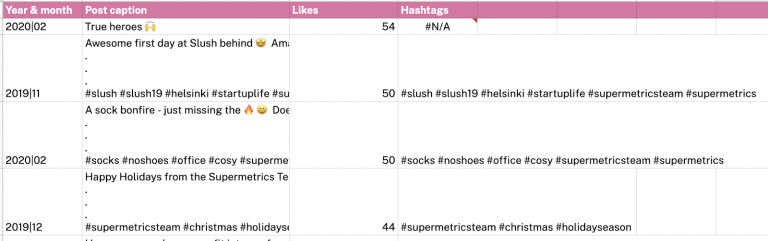
You may notice there’s an additional ‘Hashtags’ row. To extract the hashtags for the post caption, we used this formula =REGEXEXTRACT(A2,"#.+").

This report helps us understand:
- What hashtags drive the most engagement.
- What hashtag combinations work best.
Monitor your competitors’ hashtag performance
Running out of hashtag ideas?
Why don’t you look at your competitors’ or industry leaders’ accounts for inspiration?
Let’s say you’re working in the interior design industry and you’d like to find some hashtag ideas for your Instagram account. You can easily pull a list of hashtags from your competitors’ or curators’ accounts in the same field using this query. ?
Psst, we hope you know who your competitors are. If you want to learn more about Instagram competitor analysis, check out this article.
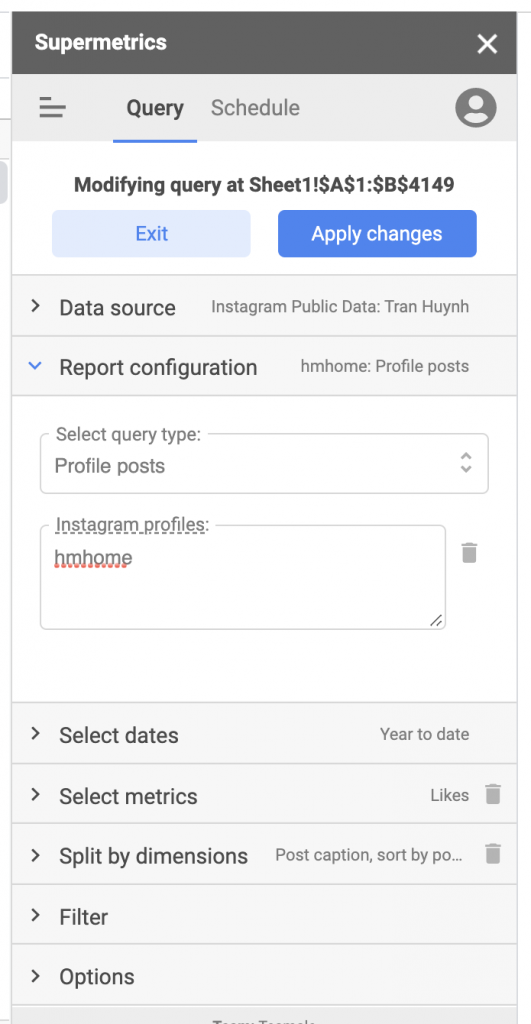
- Data source: Instagram public data.
- Report configuration
- Select query type: profile posts.
- Instagram profiles: enter the Instagram profile(s) you’d like to pull data from. In this example, we’ll go with ‘hmhome’ (remember, we’re an interior design company).
- Select dates: set the date range for your data. Here, we’ll go with ‘Year to date’.
- Select metrics: likes.
- Split by dimensions: post caption.
- Sort row: likes.
- Sort direction: descending.
- Secondary sort: automatic.
We use this setting to sort the posts in descending order by likes.
- Filter & Options: you can add filters and advanced settings to slice your data even more, but in this example, we’ll leave it empty.
Once you’re done, click on ‘Get data to table’. Your report will look something like this. ?
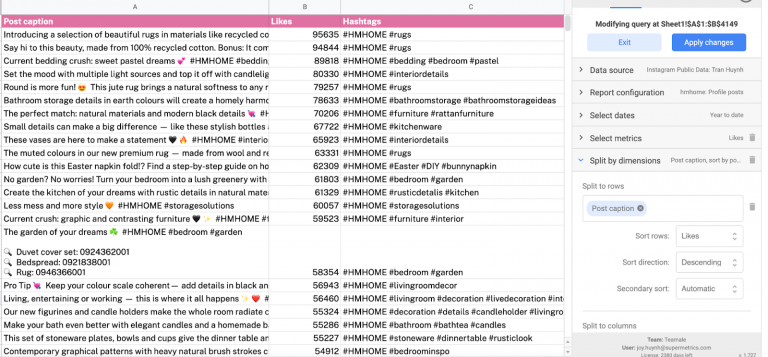
Again, we use the formula =REGEXEXTRACT(A2,"#.+") to extract the hashtags for the post caption.
With this report, you’ll understand:
- Which hashtags work best for your industry.
- What hashtag combinations your competitors are using.
- What content is often created around certain hashtags.
- How many hashtags they use in a post.
Set up automatic refreshes and triggers
To keep your hashtag reports fresh and up-to-date, you need to set up automatic data transfer in the Supermetrics sidebar.
Click on the ‘Schedule’ tab → ‘Add trigger’.
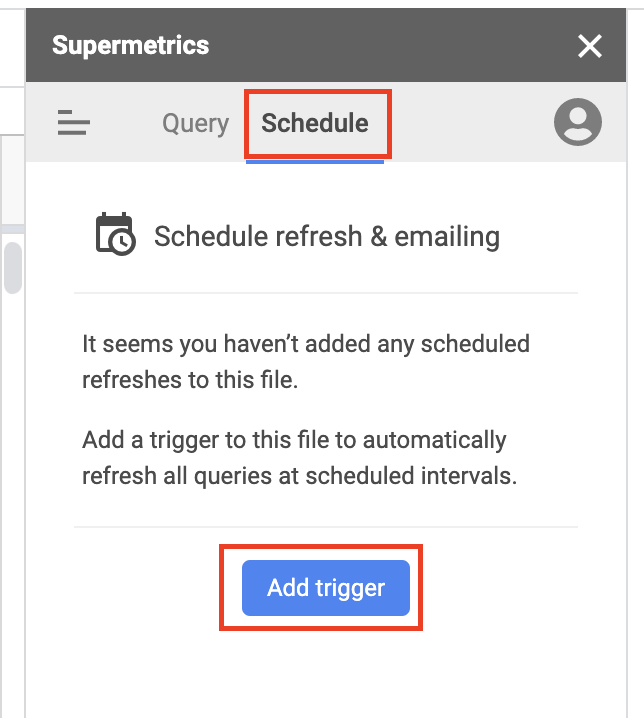
The ‘New trigger’ window will appear. From here, you can choose how often you want to refresh your data and if you want an email notification when it happens.
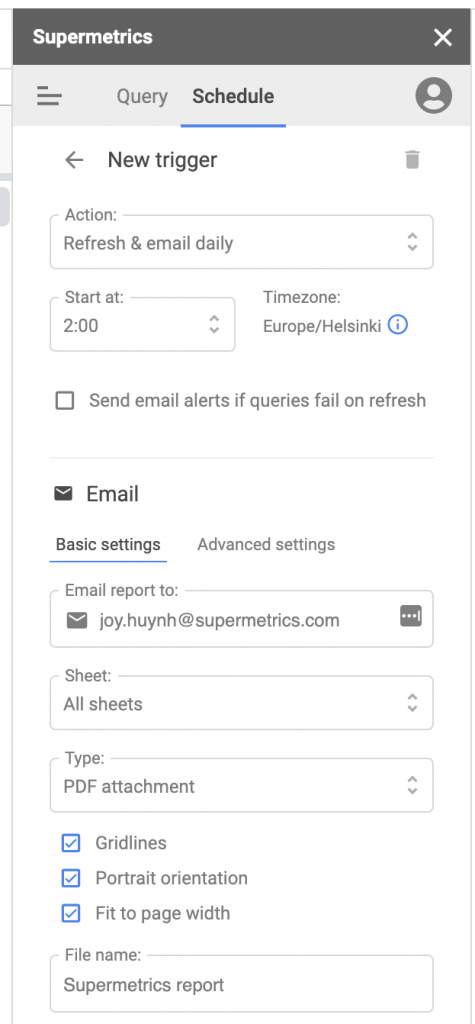
Over to you ?
And that’s how you can do Instagram hashtag analytics with Supermetrics.
Remember, this is only the beginning. If you want to analyze the complete performance of your Instagram account — including organic and paid campaigns — check out all the Supermetrics Instagram connectors.
You can also move your Instagram public data to Google Data Studio, Excel, and other BI tools.
Happy reporting. ?
Turn your marketing data into opportunity
We streamline your marketing data so you can focus on the insights.